Music sets the mood of your video, creating an immediate link to your viewer. Choosing the correct music for your video is key to achieving its intended purpose.
A technically well-produced video with poorly chosen music can feel unsatisfying. Conversely, a video of lower technical production quality, but just the right music, is magically transformed from boring to captivating.
How to choose the music right?
When you’re just getting started, don’t be too concerned about tonal qualities like major/minor keys or guitar vs piano. The music you select will be decided largely by the genre and purpose of your video. When choosing the music you should consider the following tips.
1. Documentaries, Calls to Action, Informational or Corporate
To avoid song lyrics competing with voice-overs, the best choices for these are instrumental pieces of the appropriate mood.
Genres have subcategories. A documentary about Vanishing Mountain Gorillas is asking viewers to feel the plight of the gorilla. A documentary about an aging rock icon should feature the music of the rock legend.
If you need a corporate track, find it here.
2. Sports or Action-Adventure
High energy, upbeat music tracks are perfect for these videos and help to draw the viewer into the action, helping them to feel the adrenalin rush of the moment.
Explore the collection of action tracks to get inspired.
3. Wedding or Special Occasion videos
Appropriate music choices for these may be favorite songs of a marrying couple or beautiful piano instrumental pieces. Holiday or culturally specific events such as a Bar-mitzvah are best with selections familiar to or associated with the culture or holiday.
If you're looking for a background instrumental music for wedding video, check out this Wedding Music collection.
4. Drama or Romantic
These videos express a wide range of emotions; music should rise and fall with the action of the videos, well-chosen music will peak at key times such as conflict resolution. Elsewhere, music moves the story along keeping the viewer's interest.
For sad and dramatic royalty free music tracks, go here.
Inserting audio with Adobe After effects
Adding audio or music to your Adobe After Effects Video Templates only requires you to point & click, drag & drop.
1) In the standard workspace select FILE.
2) Next select IMPORT.
3) Then select FILE from the dialogue box.
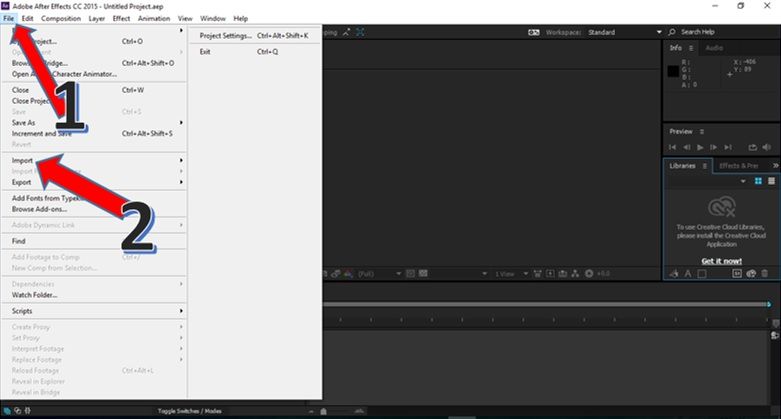
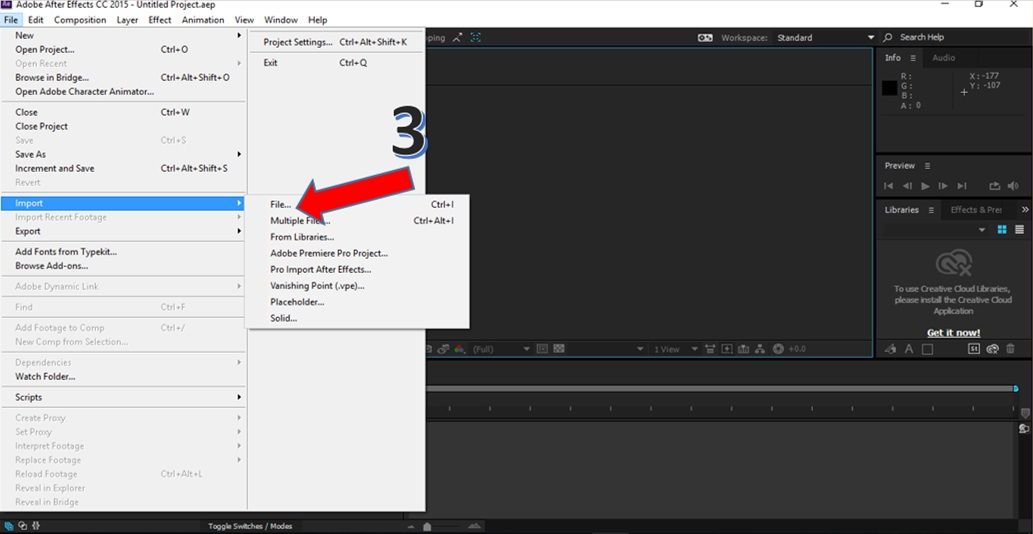
4) Locate desired audio files such as MP3, .wav. Click filename once to select.
5) Click IMPORT to add to the project. The selected audio file will be added to the After Effects project media panel.
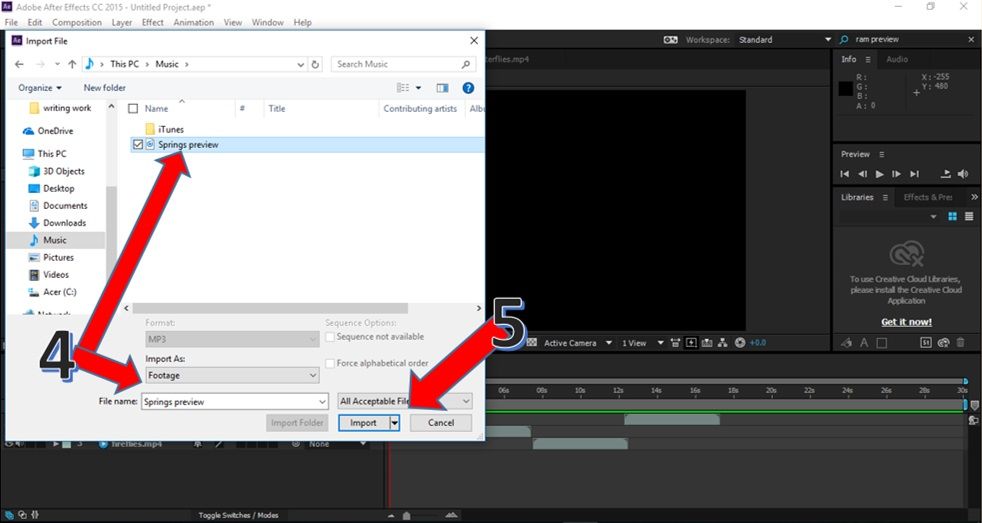
6) To insert the chosen audio clip in your video, select the audio file from the project panel and drag and drop to the project timeline.
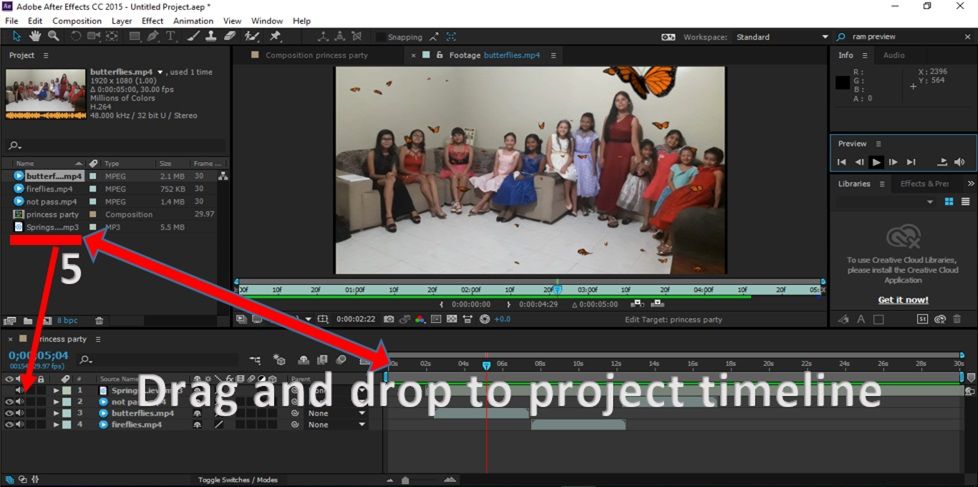
Editing sound level
1) Click the audio dropdown.
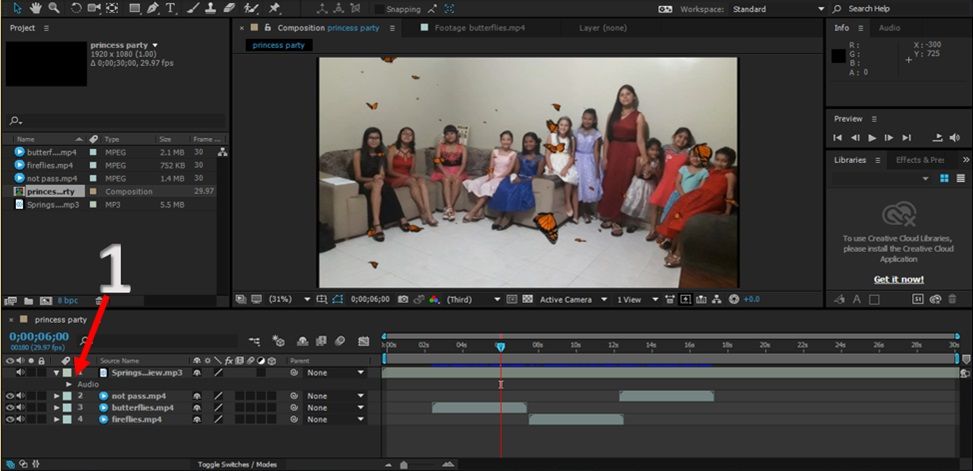
2) Click Audio levels and waveform.
3) Click DB to adjust the levels. 0 is the baseline. Below 0 = lowers volume.
4) To Lower volume in certain frames, position marker at the beginning frame, click keyframe marker ♦ to insert beginning point.
5) Position marker at endpoint and click ♦ marker to insert endpoint. The volume will be lowered between the beginning and ending markers.
How to detach audio in after effects
For this action there are several options, you need to duplicate your track with a clip

turn off opacity using the icon as shown in the picture, now you have audio and video track, on the video track you need to remove the sound and you're done.

The second option is to export the file to Adobe Audition and then export it as a .wav file, so you will save a few points.
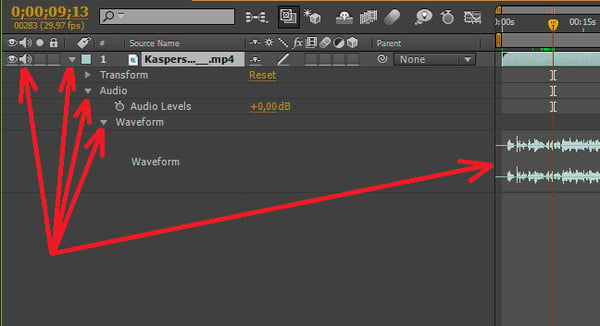
A few closing notes
If you plan to render your video with the sound, it’s a good idea to convert MP3 files to .wav files. Mp3s can be squirrelly when output with the final project.
Finally, remember it’s a process and will get easier with time. Relax and try to have fun with it!
You can also check our new articles on how to choose and add music in Final Cut, how to choose and add music in Premiere Pro and How to choose and add music in Davinci Resolve






