Putting music on the video is a way to be more beautiful or interesting. But it will also help to give it a professional style. If you want to surprise and captivate your audience, your followers, or your friends, mastering this skill will be very useful.
The visual and emotional impact of a video on a person who watches it can be different depending on the music that accompanies it.
After all, music can make a difference and turn a good video into a great video, thus increasing the value of your production and increasing its profitability in the case of commercial videos.
How to choose music
First of all, you need to understand what kind of video you are shooting. The plot gives a direct clue as to which musical genre is best to use. Think about what emotions you want to evoke with your video, and what background music can convey or enhance them. Background music affects viewers just as much as characters and objects, so ask yourself what do you want to say or do with your video. With the help of music, you can, for example, put more emphasis on certain images, change the rhythm of the video or fill the gaps with a suitable background. The possibilities are endless.
Are you shooting an educational or documentary video in which background music should keep the attention of the audience? Are you telling a story? In this case, you want background music that promotes the main theme, enhances the emotion and plays a part in the story. Good background music for video ads, promotional videos, or announcements, attracts attention, and ideally calls for action.
Add music in Davinci Resolve
Uploading videos to Davinci Resolve is so easy that even a child can do it. Step-by-step instructions to achieve the goal in just a couple of minutes:
- Open video editor;
- Upload the desired video to the timeline;
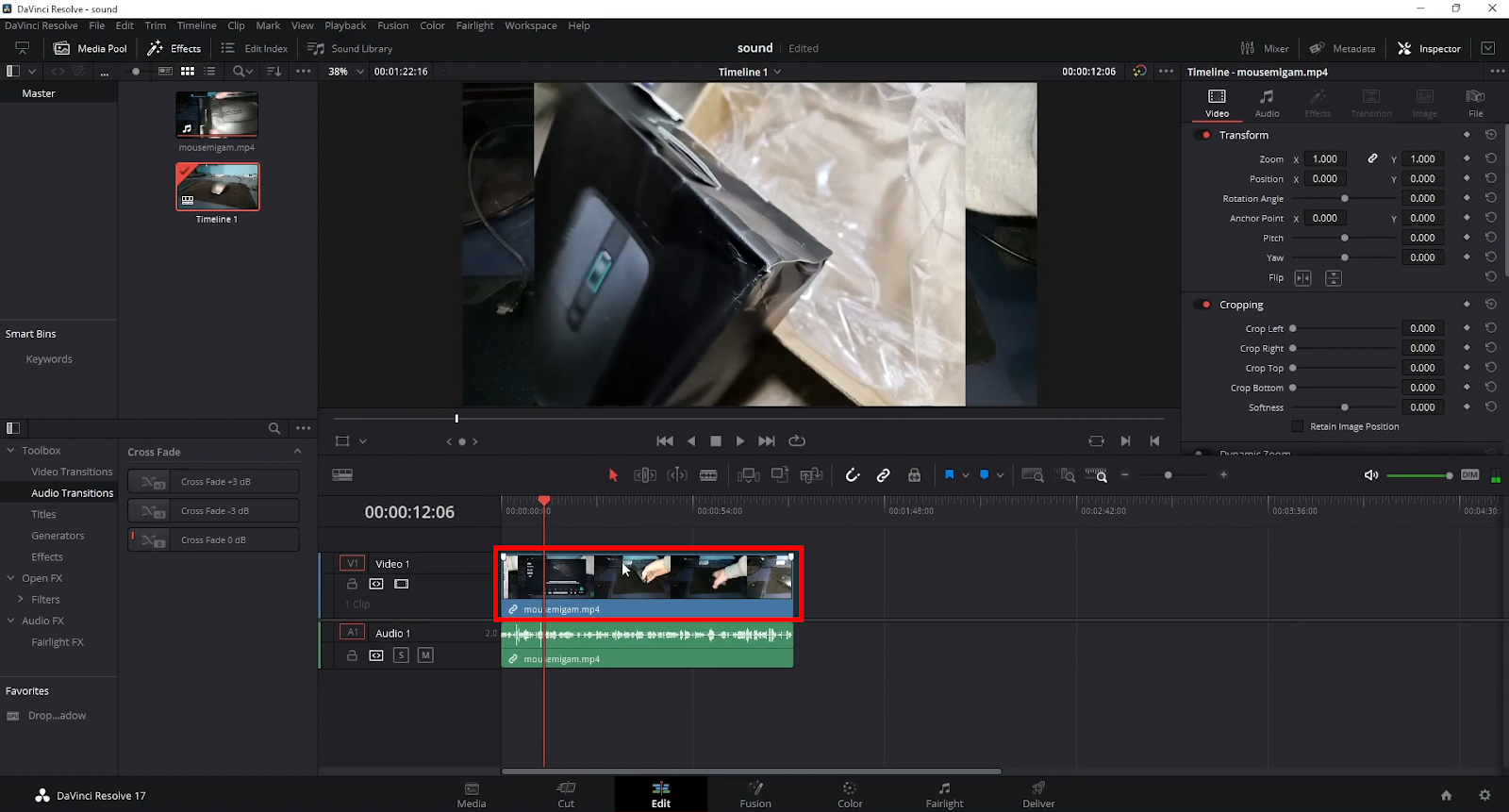
- Go to the Media tab at the bottom of the program;
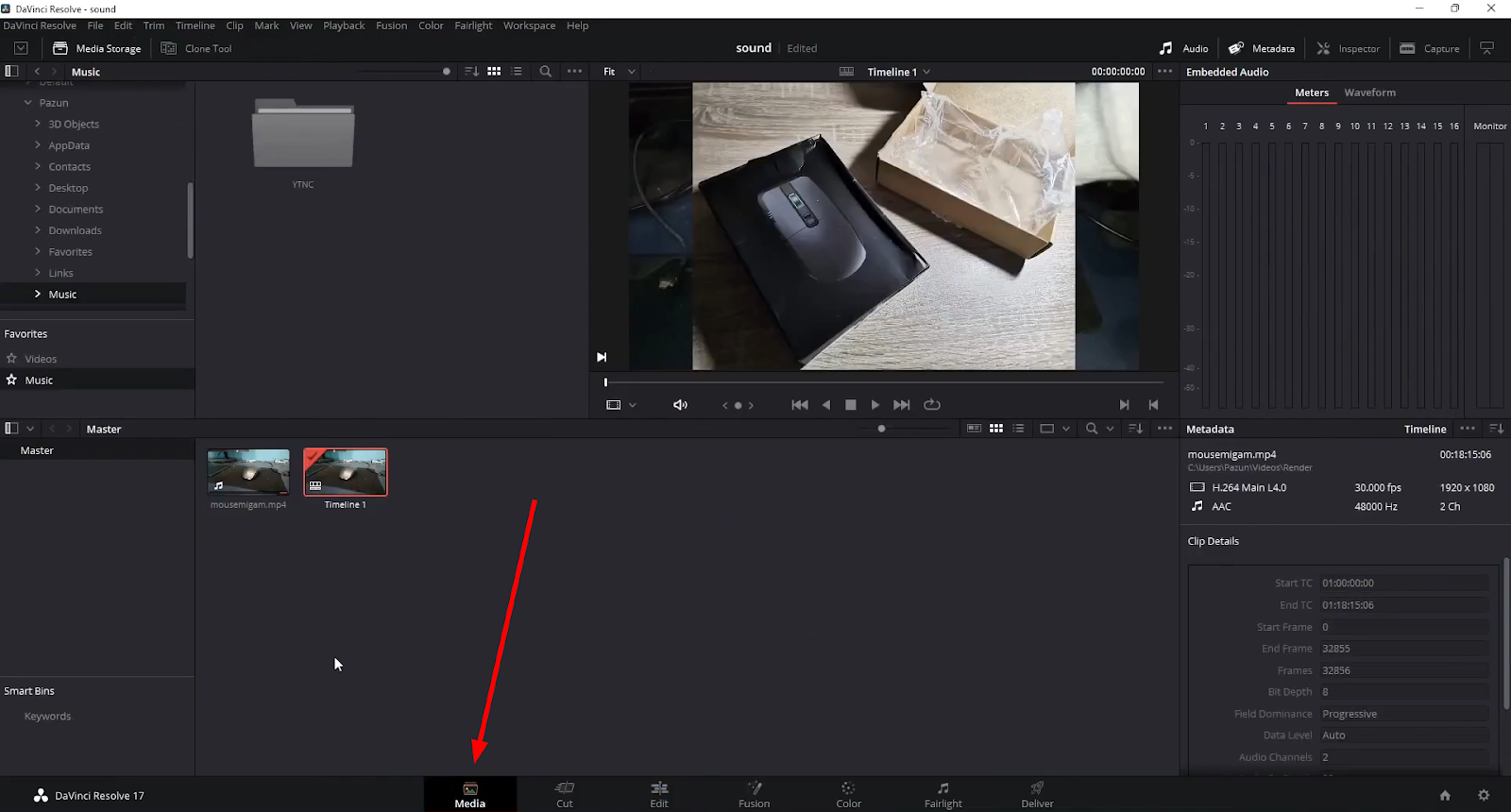
- In the upper left corner, activate the Media Storage tab;
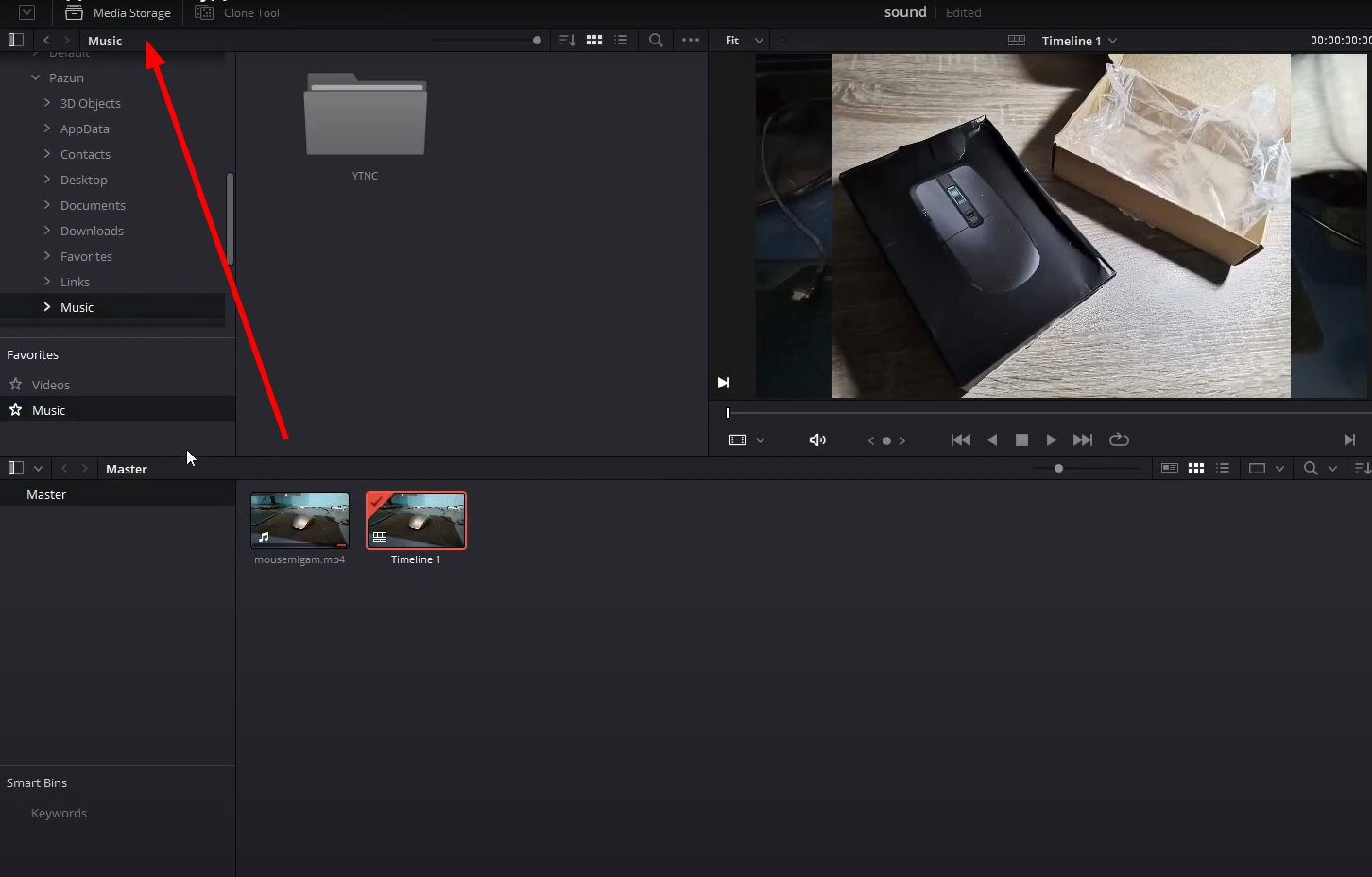
- Below - a list of hard drives of your computer will appear, specify the path to the folder with the files you want to mount;
- After you specify the desired folder, all the contents of this folder will be displayed in the window to the right, drag the files you need for work into the window below - in the Media pool;
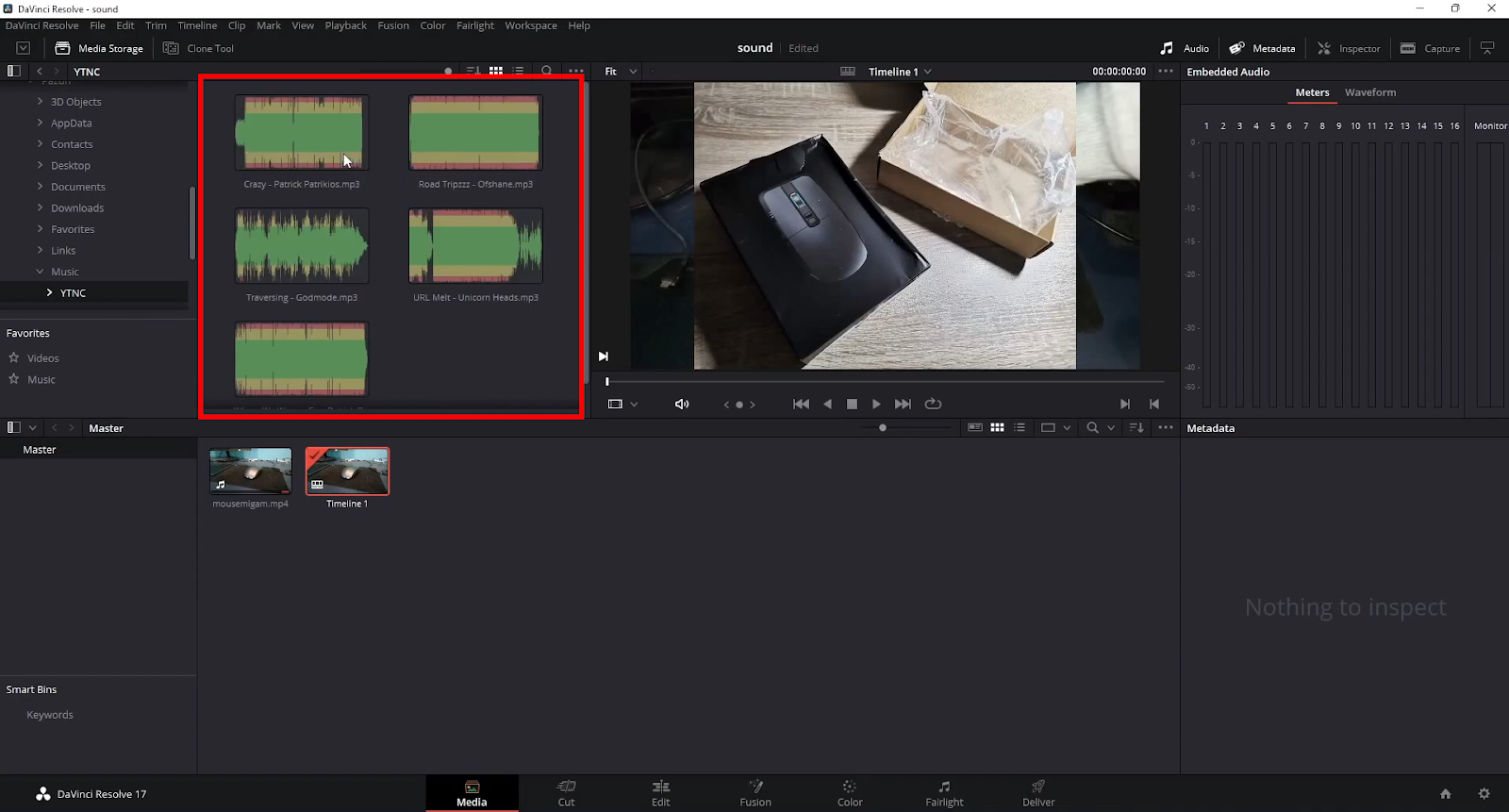
- if the program asks for permission to change the sequence settings (throws out some window) - agree;
- Upload the selected audio to the timeline of our video;
- Trim the audio to the desired length of your video. and you're done.
In fact, Davinci Resolve is one of the easiest programs to work with video. So, you will get lots of pleasure editing your video here.
Related articles:






