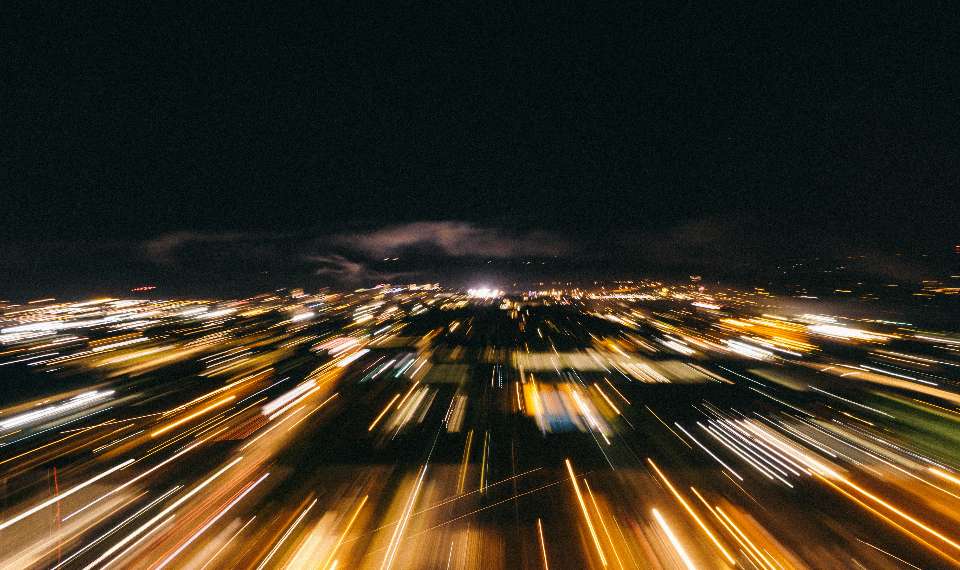Although rendering is not the most enjoyable step, it is necessary to create videos. To render as rapidly as possible, there are a few easy measures you may do.
Choose the right graphics card
After Effects is a program that puts a lot of load on your graphics card. Therefore, Adobe recommends the following graphics cards for the most efficient use of the program. In particular, Adobe recommends using some cards from GeForce, Quadro, and Tesla. You can see the full list of titles on Adobe's website in the system requirements section.
Update the RAM
Adobe recommends using at least 4GB of RAM. For professional use, AE users prefer 32GB or more of memory.
Use an SSD hard drive
By using this kind of drive, you can speed up rendering while also affecting the overall performance of your machine. It's time to upgrade if you bought an external or internal hard disk for less than $100. After Effects will load projects quicker on a monolithic hard drive and work with RAM, which together results in quicker rendering times.
Use two hard drives
When you render an image on the same disk where you store your project, the disk has to perform two functions simultaneously: reading and writing information. The renderer, therefore, takes twice as long. Instead, try saving your project and sources on one disk, and rendering the final version on another disk.
Set multiprocessor mode
By default, multiprocessor mode is not enabled in AE - you must enable it manually. To do so, follow the scheme: After Effects>Preferences>Memory & Multiprocessing. This will bring up a menu:
Check the 'Render Multiple Frames Simultaneously' checkbox, and then set the settings as you see fit.
Reduce the use of pre-composition
Precomposition is useful in establishing a practical and organized workflow in AE. Because it uses the pixel information from every layer and incorporates it into the composition before it begins drawing itself, it might be a drawback when attempting to increase render speed.
Remove all unnecessary elements from the composition
Even if you can't see any layers in your composition, they will still be rendered even if you can't. Therefore, be sure that all unneeded layers are removed before sending your composition to the renderer.
Disable the Ray-Traced 3D function
Ray-Traced 3D layers have become one of the coolest features in the latest version of After Effects CS6 - finally a way to create 3D models directly in AE. However, this novelty didn't take long to excite users, as the practical application of this feature is time-consuming. So make sure that the composition is set to Classic 3D instead of Ray-Traced 3D before you start rendering. Otherwise, you will witness the rendering process take twice as long.
Close additional programs
Even though you can easily forget about it, you should nonetheless end other computer programs that are now operating. The CPU will have more room as a result.
Choose the right codecs
Codecs such as MOV take longer to render than their more compressed H.264 or ProRes versions. The main question is where you plan to use the video in the future, whether it will be broadcast on TV or a web page. If it is intended for online viewing, it will probably be compressed when downloaded. So maybe you shouldn't even try to export high-quality videos from the program in the first place.
Disable Motion Blur, Depth of Field, and 3D if you don't use them
Render time can be reduced if you turn off features that you don't use in your work. For example, if you don't need Motion Blur, turn it off. If you are using a 3D camera, do you need the depth of field option or is a 2D image sufficient? Should you simulate 3D by scaling objects down and moving them into 2D space?
Be selective with the effects
From a technical perspective, all effects differ from one another. Some renders more slowly than others. Therefore, be selective about the effects you use. The majority of effects are designed to render across many CPU tracks (threads), however others only go through one track, which takes the longest.
A list of such effects:
-
● Auto Color
-
● Auto Contrast
-
● Auto Levels
-
● Cartoon
-
● Lens Blur
-
● Particle Playground
-
● Shadow/Highlight
Every time Adobe tries to release a faster and better version of AE
Attempt to install the most recent version from scratch. The most recent changes are available on Creative Cloud, which was once very expensive but is now available to everyone.
Use Media Encoder to export songs
The inability to work on the program simultaneously is the main issue with rendering. But Adobe Media Encoder, which enables you to work on other projects while rendering is taking place, has also provided a solution to this issue.